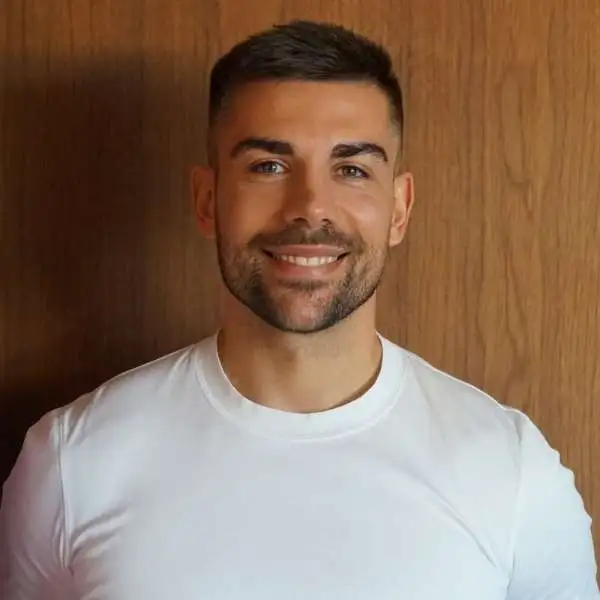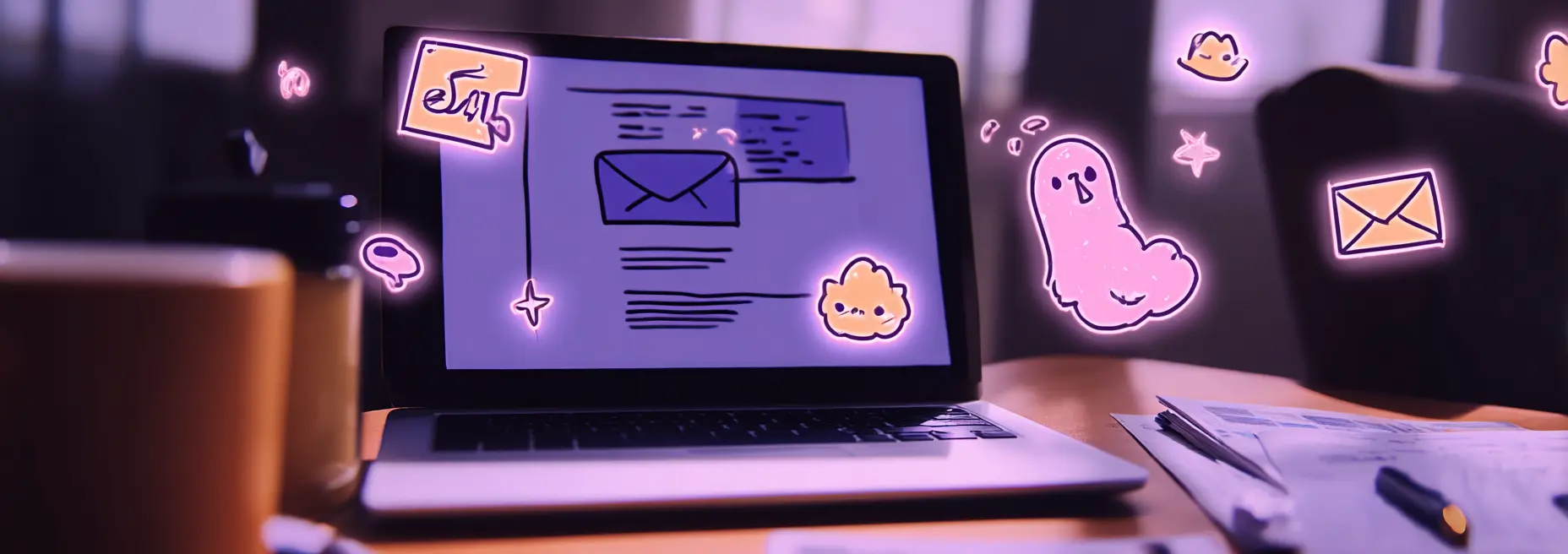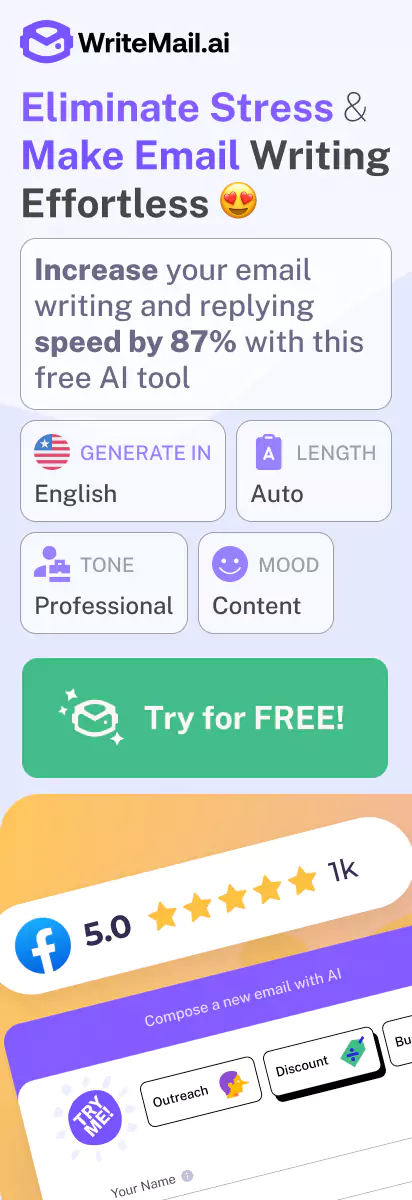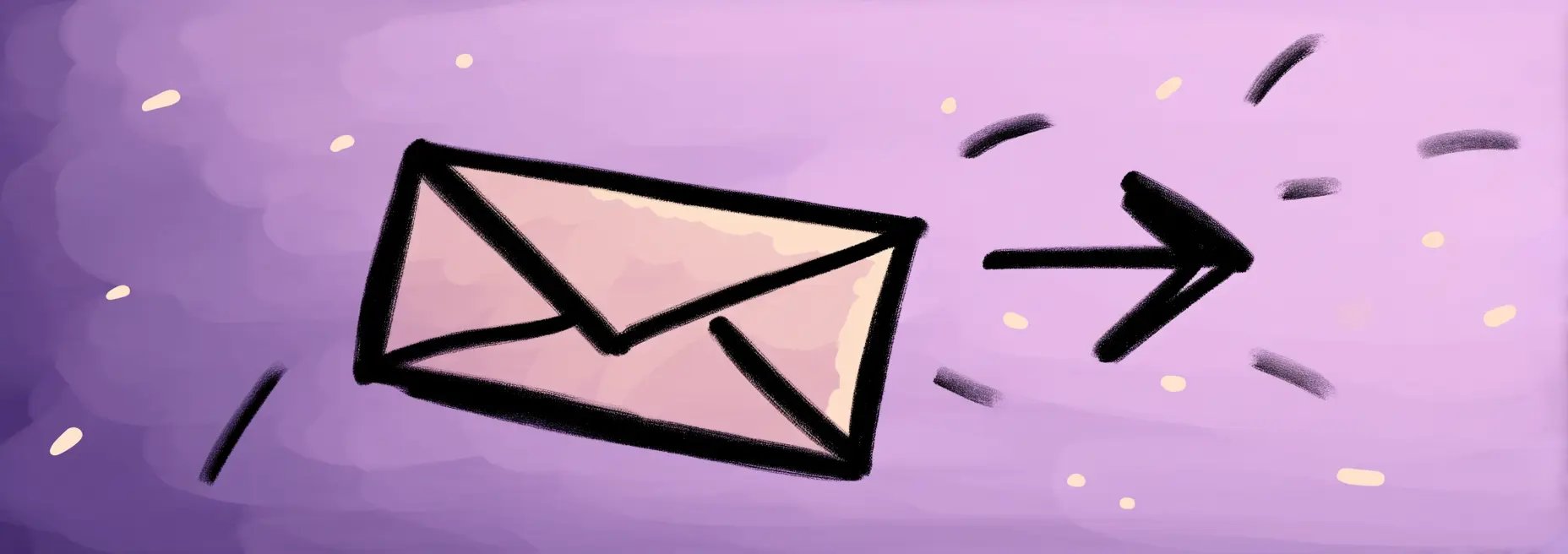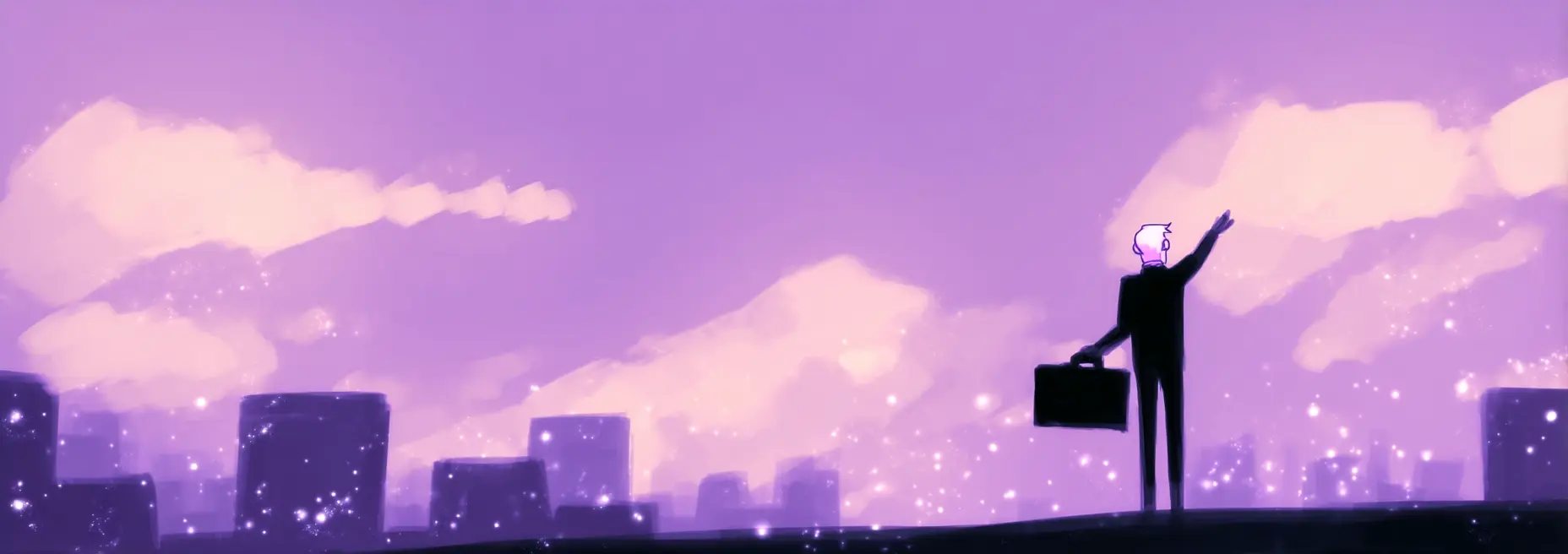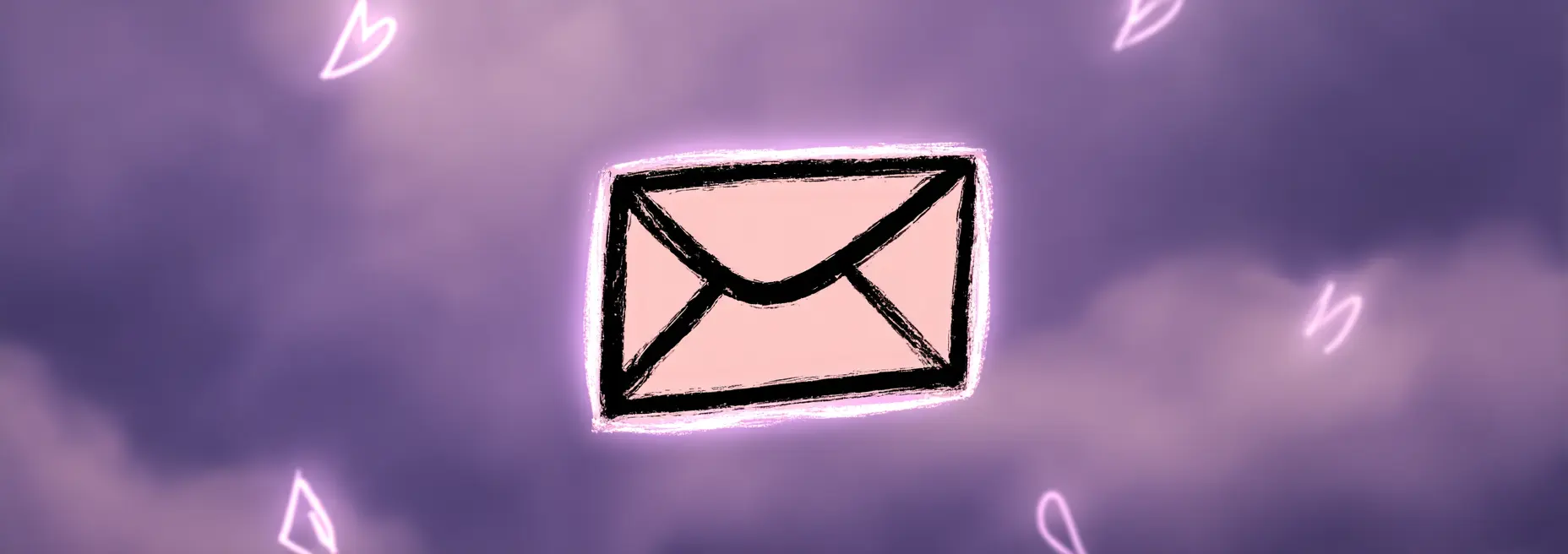Most professionals spend 2-3 hours daily writing emails. That’s 15+ hours weekly – nearly two full workdays lost to your inbox alone. I know this struggle intimately. When I was running Futuristica, my technology company in Maribor, Slovenia, email consumed my mornings before I could touch actual strategic work.
After helping 320,000+ professionals reclaim 750,000+ hours through WriteMail.ai, I’ve learned exactly what separates fast email writers from those drowning in their inbox. Here’s what actually works.
Why Do Professionals Spend 2-3 Hours Daily on Email?
The problem isn’t just the volume of emails. It’s the composition process itself.
When you sit down to write a professional email, you’re not just typing words. You’re:
- Overthinking tone: Will this sound too casual? Too formal? Too pushy?
- Perfecting every sentence: Rewriting the same paragraph three times
- Staring at blank screens: Writer’s block hits hardest when stakes are high
- Second-guessing word choice: “Best regards” or “Kind regards”?
- Managing anxiety: That nagging fear you’ll be misunderstood
This perfectionism taxes your mental energy. A simple “scheduling a meeting” email balloons into 20 minutes. A client proposal? An hour minimum. Multiply that across 30-50 daily emails, and suddenly your entire workday evaporates.
“The opportunity cost is staggering. Those 2-3 hours could build your business, close deals, or develop your team. Instead, they vanish into inbox management.”
How Can I Write Professional Emails Faster?
To write professional emails faster, start with bullet points outlining key messages, use proven templates for common scenarios, leverage AI writing assistants for drafting, apply the 3-sentence rule for brevity, and batch similar emails together. These strategies can reduce email writing time by up to 87% while maintaining professional quality.
Here are the core strategies:
- Start with bullet points – Outline before writing
- Use email templates – Pre-written frameworks for common situations
- Leverage AI assistants – Automated drafting that matches your voice
- Apply the 3-sentence rule – Keep most emails concise
- Batch similar emails – Process efficiency through grouping
- Set time limits – Prevent perfectionism paralysis
- Use keyboard shortcuts – Technical speed improvements
Let me break down exactly how to implement each strategy.
10 Proven Strategies to Write Emails Faster
1. Start with Bullet Points, Not Full Sentences
Your brain works faster in bullet points than polished prose. Instead of composing directly, capture your core message first:
Traditional approach (15 minutes): Stare at screen → Write opening → Delete it → Rewrite → Struggle with body → Overthink closing → Finally send
Bullet-first approach (3 minutes):
- Project deadline: March 15
- Need design files by March 10
- Budget approved: $8,500
- Questions: timeline concerns?
Then expand bullets into sentences. You’ll find the email practically writes itself when structure exists first.
2. Build Your Template Library
You send similar emails repeatedly. Stop reinventing them.
Create templates for:
- Meeting requests
- Status updates
- Follow-ups
- Introduction emails
- Thank you notes
- Proposal submissions
- Customer support responses
Time saved: A meeting request template reduces 10-minute composition to 2 minutes. Multiply across 200+ similar emails annually, and you’ve saved 26+ hours.
3. Use the “3-Sentence Rule” for Most Emails
Research shows people read only about 20% of an email. Longer emails get skimmed or ignored.
The 3-sentence framework:
- Context: Why I’m writing
- Request/Information: What I need or what you need to know
- Action: Next steps
Example: “I’m following up on our product demo from Tuesday. Could you send the integration requirements by Friday? This will help our team prepare the custom proposal for your review.”
Three sentences. Clear, complete, professional.
4. Batch Similar Emails Together
Context switching kills productivity. Each email type requires a different mental mode.
Instead of random order: Client email → Internal update → Sales follow-up → Support ticket → Repeat
Batch by type: Process all client emails → All internal updates → All follow-ups
Your brain stays in one mode longer, making each email faster. You’ll find patterns and shortcuts within each category.
5. Set Time Limits Per Email Type
Parkinson’s Law applies to email: work expands to fill available time. Give yourself constraints.
Suggested limits:
- Quick replies: 2 minutes
- Standard emails: 5 minutes
- Complex communications: 15 minutes
- Major proposals: 30 minutes
Use a timer. When it expires, send what you have. Perfection is the enemy of productivity.
6. Create Email Profiles for Different Contexts
You write differently depending on context. Sales emails differ from support responses, which differ from internal memos.
Define profiles with:
- Tone preference: Formal, friendly, professional, casual
- Default length: Short, medium, detailed
- Standard sign-off: Your preferred closing
- Common phrases: Frequently used expressions
Switching between predefined profiles is faster than reinventing your voice for each email.
7. Use Keyboard Shortcuts and Text Expansion
Technical efficiency compounds over time.
Essential shortcuts:
Ctrl/Cmd + K: Insert linkCtrl/Cmd + B: Bold text- Text expansion: “addr” expands to your full address
- Canned responses: Gmail’s pre-written replies
Saving 10 seconds per email × 50 daily emails = 500 seconds (8+ minutes) daily. That’s 40+ hours annually from shortcuts alone.
8. Write the Subject Line Last
You’ll know your message after writing the body. Crafting the subject line first wastes time when the email’s focus shifts during composition.
Write your email, then summarize it in 5-7 words for the subject. This ensures accuracy and saves revision time.
9. Embrace “Good Enough” for Low-Stakes Emails
Not every email deserves your perfectionist attention. Triage by importance:
High stakes (job offers, major proposals, executive communication): Polish thoroughly
Medium stakes (client updates, team coordination): Professional but efficient
Low stakes (scheduling, simple requests, acknowledgments): Fast and functional
You’re not lazy for sending a concise, clear email quickly. You’re smart about resource allocation.
10. Review and Send Immediately
Stop second-guessing. The instinct to save drafts and “review later” creates double work. You’ll reread the entire email, often making unnecessary edits.
If you’ve followed a clear process:
- Outlined key points
- Composed clearly
- Checked for errors
- Verified recipient and attachments
Then send it.
Your first draft is usually your best draft. The “improvements” from obsessive review rarely justify the time cost.
What is the Fastest Way to Write an Email?
The fastest way to write a professional email is this five-step process:
Step 1: Identify email purpose (10 seconds) Ask: “What outcome do I want?” This clarifies your message before you write.
Step 2: List 3-5 bullet points (30 seconds) Capture your core message in bullets. No full sentences yet.
Step 3: Generate draft from bullets (60 seconds) Expand bullets into sentences. If using AI assistance, this happens automatically.
Step 4: Quick review and personalization (30 seconds) Scan for errors, add recipient-specific touches, verify tone.
Step 5: Send with confidence (5 seconds) Click send immediately.
Total time: 2 minutes, 15 seconds for a professional email that might traditionally take 15-20 minutes.
This process scales beautifully. I use it for everything from quick confirmations to complex client proposals.
How Do You Write a Professional Email Efficiently?
Writing efficiently while maintaining professionalism requires balancing speed with quality. Here’s how to keep standards high while moving fast.
The Professional Email Checklist
Before sending, verify:
Structure:
- Clear subject line (5-7 words)
- Greeting appropriate to relationship
- Opening establishes context
- Body states purpose clearly
- Closing includes action item or next step
- Professional sign-off
Tone:
- Matches recipient relationship
- Avoids unnecessarily casual language
- Removes emotional reactivity
- Uses positive phrasing
- Shows respect for reader’s time
Technical quality:
- No spelling errors
- Grammar correct
- Proper punctuation
- Recipient’s name spelled correctly
- Correct email address
This checklist takes 20-30 seconds to verify mentally. It ensures your fast emails remain professional.
The “Template Plus Personal Touch” Method
Start with a template, then customize the opening line. This balances efficiency with personalization.
Generic template opening: “I hope this email finds you well.”
Personalized version (adds 10 seconds): “Congratulations on the product launch I saw on LinkedIn.”
That small personal touch transforms a template into a genuine communication without sacrificing speed.
What Makes a Professional Email Professional?
Professional email quality comes from five elements:
1. Clarity of Purpose
Your reader should know within 5 seconds why you’re writing. State it immediately.
Weak opening: “I wanted to reach out regarding the project we discussed.”
Strong opening: “I need the Q4 budget approval by Friday to meet vendor deadlines.”
2. Appropriate Tone for Context
Professional doesn’t mean formal. It means matching the situation.
- Executive communication: More formal, concise
- Peer collaboration: Friendly but focused
- Customer support: Empathetic, solution-focused
- Sales outreach: Enthusiastic but respectful
Reading the relationship correctly matters more than following rigid rules.
3. Respect for Reader’s Time
Every sentence should serve a purpose. Cut ruthlessly.
Before editing (87 words): “I wanted to take a moment to reach out and follow up on our conversation from last week about the potential collaboration opportunity. I think there could be some really interesting synergies between our organizations, and I’d love to explore this further if you have time in your schedule. Would you be available for a call sometime next week? I’m flexible with timing and happy to work around your schedule.”
After editing (31 words): “Following up on our collaboration discussion. I see strong synergies worth exploring. Are you available for a 30-minute call next Tuesday or Wednesday? I’m flexible on time.”
Same message. 64% shorter. More professional because it respects time.
4. Error-Free Presentation
Nothing undermines professionalism faster than typos. But don’t let perfectionism slow you down.
Quick proofing technique: Read backward from the end. Your brain catches errors better when normal flow is disrupted. Takes 15 seconds.
5. Clear Next Steps
Every email should answer: “What happens next?”
Vague ending: “Let me know your thoughts.”
Clear ending: “Please approve the budget by Friday, March 15, so I can finalize contracts with vendors.”
Clarity accelerates decision-making and reduces follow-up emails.
How Can AI Help Write Emails Faster?
AI email writing tools have transformed professional communication in 2025. Like the 320,000+ professionals using an AI email writing assistant, you can maintain quality while dramatically reducing composition time.
How AI Email Assistants Work
Modern AI email tools understand context, apply appropriate tone, and generate professional drafts from brief input.
The process:
- Input your key points: List what you need to communicate (bullets work perfectly)
- Set preferences: Choose tone (formal, casual, friendly), length (short, detailed), and style
- AI generates draft: Complete email appears in seconds
- Review and personalize: Quick edits for your specific situation
- Send confidently: Professional quality achieved in minutes, not hours
The AI doesn’t replace your judgment. It accelerates the mechanical work of composition, freeing your brain for strategic decisions.
What AI Does Best
Speed: Transforms bullet points into polished emails in 10-15 seconds
Consistency: Maintains professional tone across all communications
Language support: Writes professionally in 20+ languages, helping non-native speakers
Context awareness: Adapts style based on recipient and situation
Tone calibration: Balances friendliness with professionalism precisely
What You Still Control
AI assists, but you remain the author. You decide:
- Which key points to communicate
- Appropriate tone for this relationship
- Level of detail needed
- Whether to send or revise
- Personal touches that matter
The technology enhances your capability without replacing your voice or judgment.
Real Results from AI-Assisted Email Writing
When I built WriteMail.ai to solve my own email overload at Futuristica, I tracked the impact carefully:
- 87% faster composition: What took 15 minutes now takes 2-3 minutes
- 10x better quality: Consistent professional tone eliminates embarrassing mistakes
- 37+ hours saved monthly: For professionals sending 30-50 daily emails
- Reduced anxiety: No more staring at blank screens wondering how to start
“These aren’t marketing claims. They’re measured results from hundreds of thousands of professionals who tracked their time before and after adopting AI assistance.”
How Long Should It Take to Write a Professional Email?
Realistic time benchmarks help you gauge efficiency and identify improvement opportunities.
Email Time Benchmarks
| Email Type | Traditional Time | With Templates | With AI | Time Saved |
|---|---|---|---|---|
| Quick reply | 5-10 min | 2-3 min | 1-2 min | 80-85% |
| Standard email | 15-20 min | 6-8 min | 2-4 min | 85-87% |
| Complex email | 30-45 min | 15-20 min | 5-10 min | 75-83% |
| Major proposal | 60-90 min | 30-45 min | 10-20 min | 78-83% |
Key insight: Combining templates with AI assistance compounds time savings. You get the speed of templates with the flexibility of custom composition.
Where Your Time Goes
Understanding the composition breakdown reveals improvement opportunities:
Traditional email composition (15-minute standard email):
- Thinking of opening (2 min)
- Writing first draft (5 min)
- Rewriting and editing (4 min)
- Perfecting closing (2 min)
- Final proofread (2 min)
AI-assisted composition (2-minute same email):
- List key points (30 sec)
- AI generates draft (15 sec)
- Review and personalize (60 sec)
- Send (5 sec)
The difference? AI eliminates the “blank page problem” and the “endless revision cycle.” You start with a professional draft, not a blank screen.
Setting Realistic Speed Goals
Don’t aim for speed immediately. Build gradually:
Week 1-2: Track current email time (awareness) Week 3-4: Implement templates (10-15% improvement) Week 5-6: Add bullet-point planning (additional 15-20% improvement) Week 7-8: Introduce AI assistance (additional 50-60% improvement) Week 9+: Refine process (cumulative 80-87% improvement)
This gradual approach prevents overwhelm and builds sustainable habits.
How Do I Avoid Spending Too Much Time on Emails?
Time spent on email compounds daily. Strategic approaches reclaim those hours.
Time-Blocking for Email
Stop reactive email processing. Schedule specific email sessions:
Three-session approach:
- Morning (9:00-9:30 AM): Urgent responses only
- Midday (12:30-1:00 PM): Process inbox completely
- End of day (4:30-5:00 PM): Final check and scheduling
Benefits:
- Eliminates constant context switching
- Reduces interruptions during focused work
- Prevents email from dominating your day
- Creates urgency that accelerates processing
Between sessions, close your email client. The world won’t collapse without instant responses.
The Two-Minute Rule
If an email requires less than two minutes to handle, do it immediately. If it needs more, schedule time or defer strategically.
This prevents:
- Decision fatigue from repeatedly reviewing the same email
- Cluttered inbox from simple tasks left undone
- Accumulation of quick-win tasks
Automate Repetitive Responses
Identify emails you send repeatedly, then automate:
- Meeting confirmations
- Information requests you receive often
- Standard follow-ups
- Frequently asked questions
- Status update templates
I automated responses to the five most common emails I received at Futuristica. That alone saved 90 minutes weekly.
Use the “OHIO” Principle
Only Handle It Once.
When you open an email:
- Read completely
- Decide: Respond, delegate, delete, or defer
- Act immediately
- Archive
Revisiting the same email multiple times multiplies processing time. Handle it, then move on.
Reduce Your Email Volume
The fastest way to process email is to receive less of it.
Strategies:
- Unsubscribe ruthlessly from newsletters you don’t read
- Set up filters to auto-archive non-urgent notifications
- Use project management tools instead of email for internal collaboration
- Establish team communication norms that reduce unnecessary emails
Cutting incoming volume by 30% saves you 30% of processing time. Work the problem from both ends.
What Are the Best Email Writing Tools?
Choosing the right tools dramatically impacts your email efficiency. Here’s what to look for and how options compare.
Essential Features for Email Productivity Tools
Speed: How quickly can you compose and send? Quality: Does output maintain professional standards? Customization: Can you control tone, length, and style? Integration: Does it work within your existing workflow? Privacy: How is your email data handled? Language support: Does it work for your team’s languages?
Email Writing Tool Categories
1. Template Management Tools
These store pre-written email templates for quick access.
Best for: Repetitive emails with minor variations Limitation: Not flexible for unique situations Time savings: 40-60% for applicable emails
2. Text Expansion Tools
Convert shortcuts into full text blocks.
Best for: Common phrases and formatted text Limitation: Requires memorizing shortcuts Time savings: 30-50% for frequent phrases
3. AI Writing Assistants
Generate complete emails from brief input using artificial intelligence.
Best for: All email types, especially complex communications Limitation: Requires review for personalization Time savings: 80-87% across all email types
Evaluating AI Email Tools
When I was building WriteMail.ai to solve my own email challenges at Futuristica, I evaluated every alternative. Here’s what matters:
Privacy: Your email content is sensitive. Look for tools that don’t store emails on servers. WriteMail.ai uses browser-based storage specifically for this reason.
Profile system: You need different voices for different contexts (sales vs. support vs. executive communication). Multi-profile capability is essential.
Language support: If you work internationally, multilingual capability isn’t optional. We built 20+ language support into WriteMail.ai because our team works across Europe.
Gmail integration: Switching between apps kills productivity. Native Gmail extension functionality keeps you in your workflow.
Customization depth: Generic AI output rarely works perfectly. You need control over tone, style, mood, and length for each email.
Speed: Generation time matters. Waiting 30 seconds for a draft negates time savings. Look for sub-10-second generation.
Honest Tool Comparison
Full disclosure: I built WriteMail.ai, so I’m biased. But I can share what we prioritized based on using competitive tools:
What we saw missing in alternatives:
- Complex pricing that penalized high-volume users
- Limited language support (English only)
- Poor tone control (too formal or too casual)
- No profile management for different contexts
- Email data stored on company servers (privacy concern)
- Slow generation times (25-40 seconds per email)
What we built differently:
- Transparent pricing with volume tiers
- 20+ languages with cultural context awareness
- Fine-grained tone/style/mood controls
- Unlimited profile creation
- Privacy-first architecture (browser storage)
- Sub-10-second generation
But here’s what matters more than features: actual time saved. We tracked results with 320,000+ users. Average time savings: 37 hours monthly. That’s nearly a full work week reclaimed from email.
Choose tools based on your specific needs. For professionals sending 30+ emails daily across multiple contexts and languages, an email productivity tool with profile management makes the biggest impact.
The Real Cost of Slow Email Writing
Before we discuss solutions, let’s calculate what email inefficiency actually costs.
Time Cost Calculation
Assumption: 50 emails daily (standard for busy professionals)
Traditional approach:
- Average 10 minutes per email
- 50 emails × 10 minutes = 500 minutes daily
- 500 minutes = 8.3 hours daily
- That’s more than a full workday consumed by email
With efficiency strategies (templates, batching):
- Average 5 minutes per email
- 50 emails × 5 minutes = 250 minutes daily
- 250 minutes = 4.2 hours daily
- Time saved: 4.1 hours daily = 20.5 hours weekly
With AI assistance:
- Average 2 minutes per email
- 50 emails × 2 minutes = 100 minutes daily
- 100 minutes = 1.7 hours daily
- Time saved: 6.6 hours daily = 33 hours weekly
Opportunity Cost
What could you do with 33 reclaimed hours weekly?
For business owners:
- Develop new products or services
- Build customer relationships
- Strategic planning
- Business development
For executives:
- High-level decision-making
- Team development
- Industry networking
- Long-term vision work
For individual contributors:
- Deep focus work
- Skill development
- Project completion
- Work-life balance
Financial Cost
Let’s translate time into dollars.
At $50/hour (conservative for professionals):
- 33 weekly hours × $50 = $1,650 weekly value
- Annual value: $85,800
At $100/hour (management level):
- 33 weekly hours × $100 = $3,300 weekly value
- Annual value: $171,600
At $200/hour (executive level):
- 33 weekly hours × $200 = $6,600 weekly value
- Annual value: $343,200
Now compare that to the cost of efficiency tools. An AI email assistant at $11.95 monthly (our Basic plan price) costs $143.40 annually.
ROI: Even at the conservative $50/hour rate, you get $85,800 in value for $143.40 investment. That’s a 598:1 return.
Beyond direct time:
Mental fatigue: Email drains cognitive resources needed for complex work Stress and anxiety: Inbox dread affects wellbeing and performance Delayed responses: Slow email processing damages relationships Missed opportunities: While you’re writing emails, competitors are closing deals Poor work-life balance: Email bleeds into evenings and weekends
These intangible costs compound the measurable time loss.
Getting Started: Your First AI-Written Email
If you’re new to AI-assisted email writing, here’s exactly how to begin.
Step 1: Choose One Email Type to Test
Don’t transform your entire email workflow overnight. Start with one category:
Best starter categories:
- Meeting requests (high volume, repetitive structure)
- Status updates (standardized information sharing)
- Follow-up emails (common pattern, low risk)
Pick one where volume is high but stakes are relatively low.
Step 2: Define Your Desired Output
Before using AI, clarify what you want:
Questions to answer:
- Who’s the recipient? (relationship level determines tone)
- What’s your main goal? (schedule meeting, get approval, share information)
- How formal should it be? (casual, professional, formal)
- How long should it be? (short, medium, detailed)
- What’s your call to action? (what should recipient do next)
Step 3: List Your Key Points
Write bullets, not sentences:
Example for meeting request:
- Discuss Q2 marketing campaign
- Need approval on budget ($15K)
- Prefer next Tuesday or Wednesday
- 30-minute meeting sufficient
- Will bring campaign mockups
Step 4: Generate and Review
Use an AI email tool (like WriteMail.ai’s web app or Gmail extension) to generate from your bullets.
Review checklist:
- ✅ Tone matches relationship
- ✅ All key points included
- ✅ Length appropriate
- ✅ Call to action clear
- ✅ Sounds like something you’d write
Step 5: Personalize and Send
Add a personal touch if needed:
Generic AI opening: “I hope this email finds you well.”
Personalized version: “Great seeing you at the conference last week.”
Then send immediately. Don’t second-guess.
Step 6: Track Time Saved
For your first week using AI assistance:
Before each email: Note start time After sending: Note end time Calculate: Time spent vs. your previous average
This data builds confidence in the approach and helps you optimize.
Common First-Timer Mistakes
Mistake 1: Over-editing the AI output If you spend 10 minutes “perfecting” a 2-minute AI draft, you’ve negated the benefit. Trust the output more.
Mistake 2: Using AI for low-stakes emails only AI works best for complex, time-consuming emails where traditional composition takes longest.
Mistake 3: Not customizing settings Take 30 seconds to adjust tone and length. Generic settings produce generic output.
Mistake 4: Abandoning after one imperfect result Like any tool, AI assistance improves with use. Refine your input process.
Mistake 5: Ignoring the review step AI accelerates drafting, not decision-making. You still review and approve.
Start Writing Professional Emails 87% Faster Today
The strategies I’ve shared work. They’ve helped 320,000+ professionals reclaim an average of 37 hours monthly, with a collective 750,000+ hours saved and over $1 million in time value delivered.
But here’s what made the biggest difference for me and our users: combining these efficiency principles with AI assistance.
Traditional strategies (templates, bullet points, batching) deliver meaningful improvements. You’ll save 40-50% of your email time through better processes alone.
AI assistance amplifies those gains to 80-87%.
That’s why we built WriteMail.ai at Futuristica. I needed to reclaim my mornings from email overload, and every existing tool fell short. So we created what we needed: an AI email writing assistant that understands context, maintains professional quality, works in 20+ languages, respects privacy, and integrates seamlessly with Gmail.
Here’s what you get:
- 87% faster composition: Your bullet points become polished emails in seconds
- Complete control: You set tone, style, length, and mood for each email
- Multiple profiles: Different voices for sales, support, executive communication
- Privacy-first: Your emails never touch our servers
- 20+ languages: Professional quality whether you’re writing in English, Spanish, German, or Croatian
- Gmail integration: Works right in your compose window
Try WriteMail.ai free and see how much time you save: writemail.ai
Join 320,000+ professionals who’ve already reclaimed their time. Your inbox doesn’t have to control your day.
Your Next Steps
This week:
- Track how long you actually spend writing emails (awareness)
- Implement bullet-point planning for every email
- Create templates for your three most common emails
Next week: 4. Try AI assistance for one email category 5. Measure time saved 6. Expand to additional email types based on results
Within 30 days: 7. Achieve 70-80% time reduction on email composition 8. Reinvest saved time in high-value work 9. Experience the freedom of inbox control instead of inbox overwhelm
Email will always be part of professional life. But it doesn’t have to dominate your workday. With the right strategies and tools, you write faster, maintain quality, and reclaim hours for work that actually matters.
Start today. Your future self will thank you when you realize how much time you’ve been giving away to your inbox.